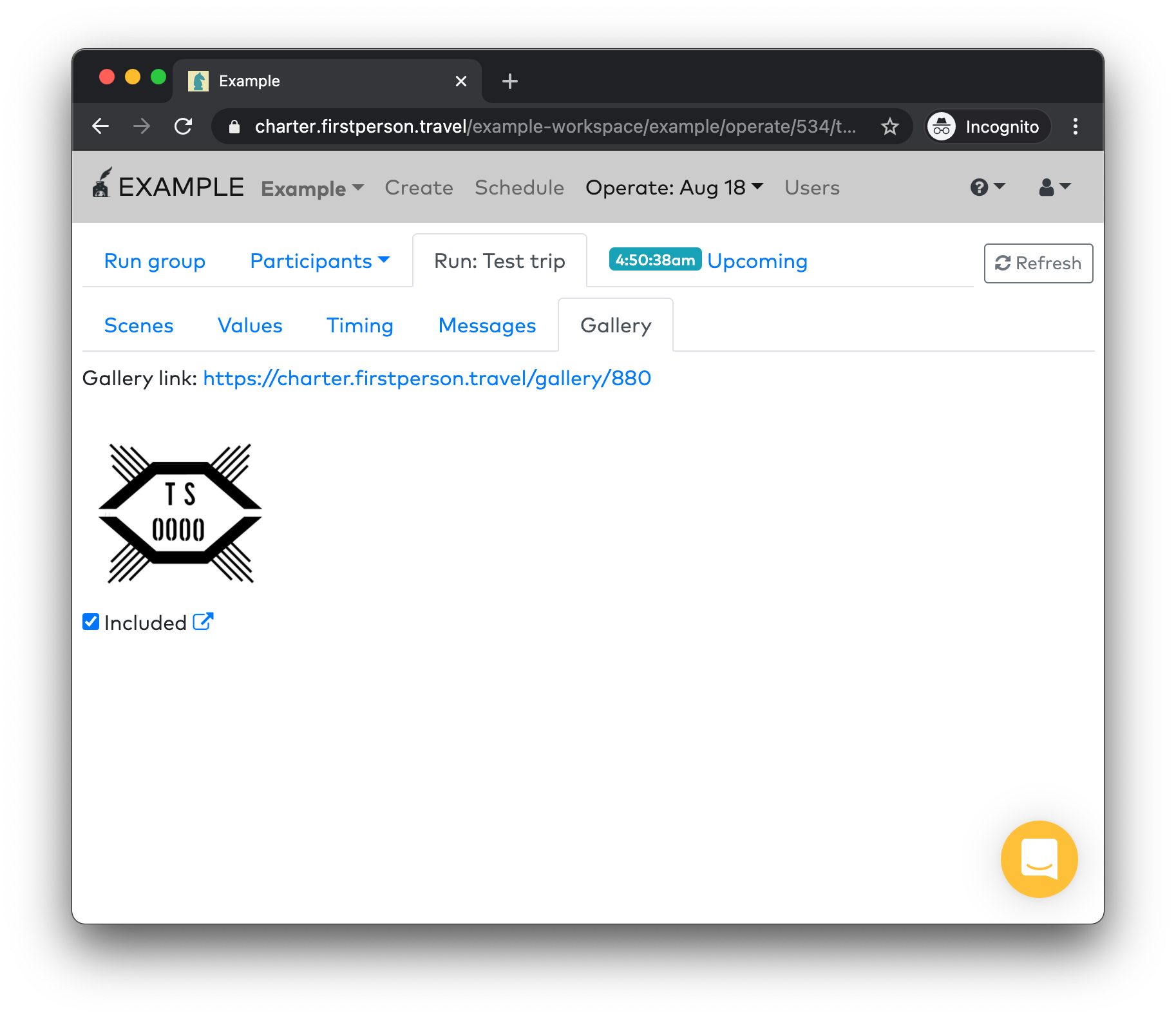Operating runs
The Operate tab is your command center for live operations on ongoing runs of your project.
Run group
The initial tab, Run groups, is your overview of all the participants in a group of runs. Your participants' GPS locations will appear on the map, along with all the routes, geofences, and places in your project. On the right-hand pane is a list of each run in this group, the scene that that run is on, and all the participants in this run group.
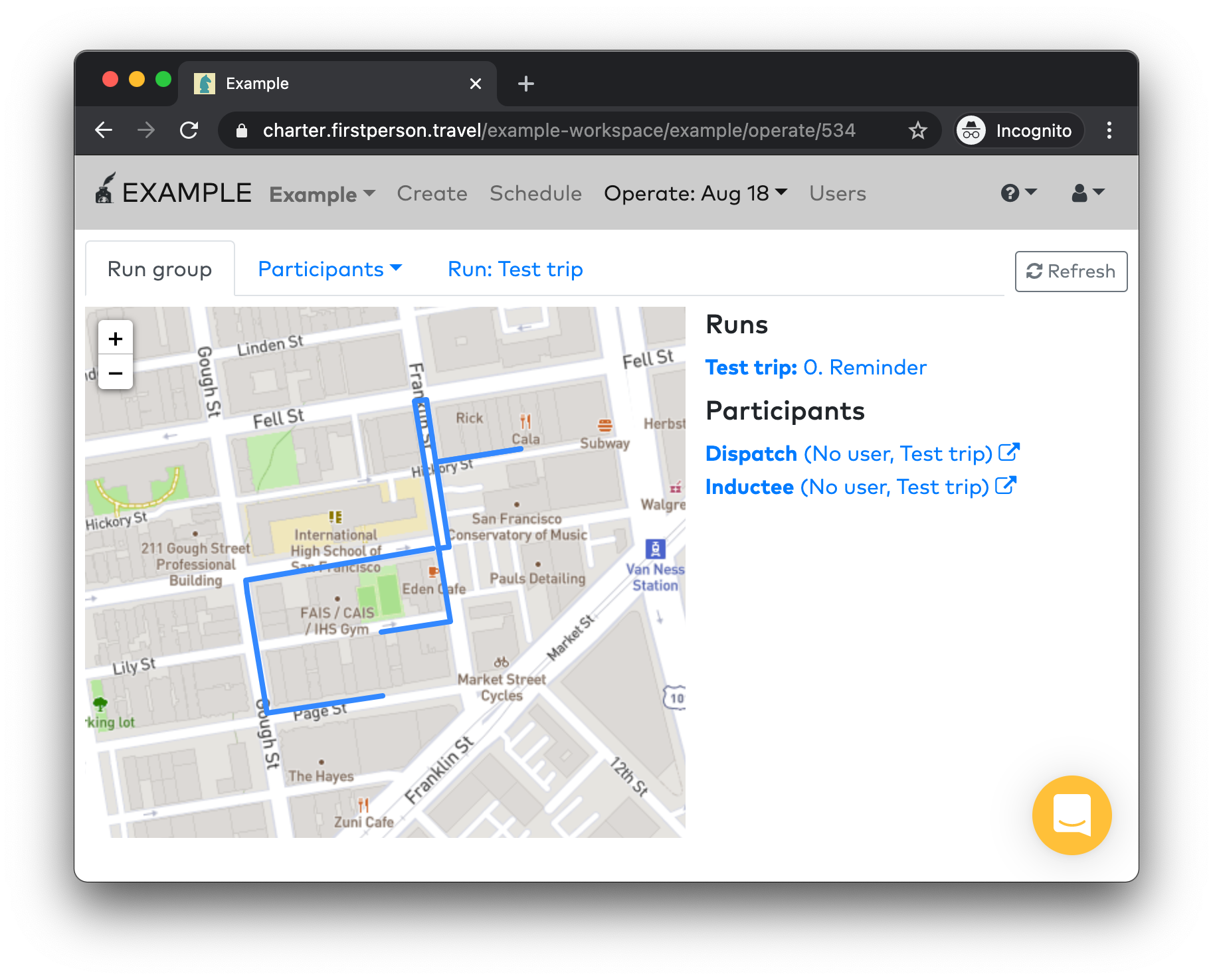
Participants
The Participant tab lets you see the state of every participant in this run group. It shows a preview of the page they are currently on, if present, and links to relevant other pages.
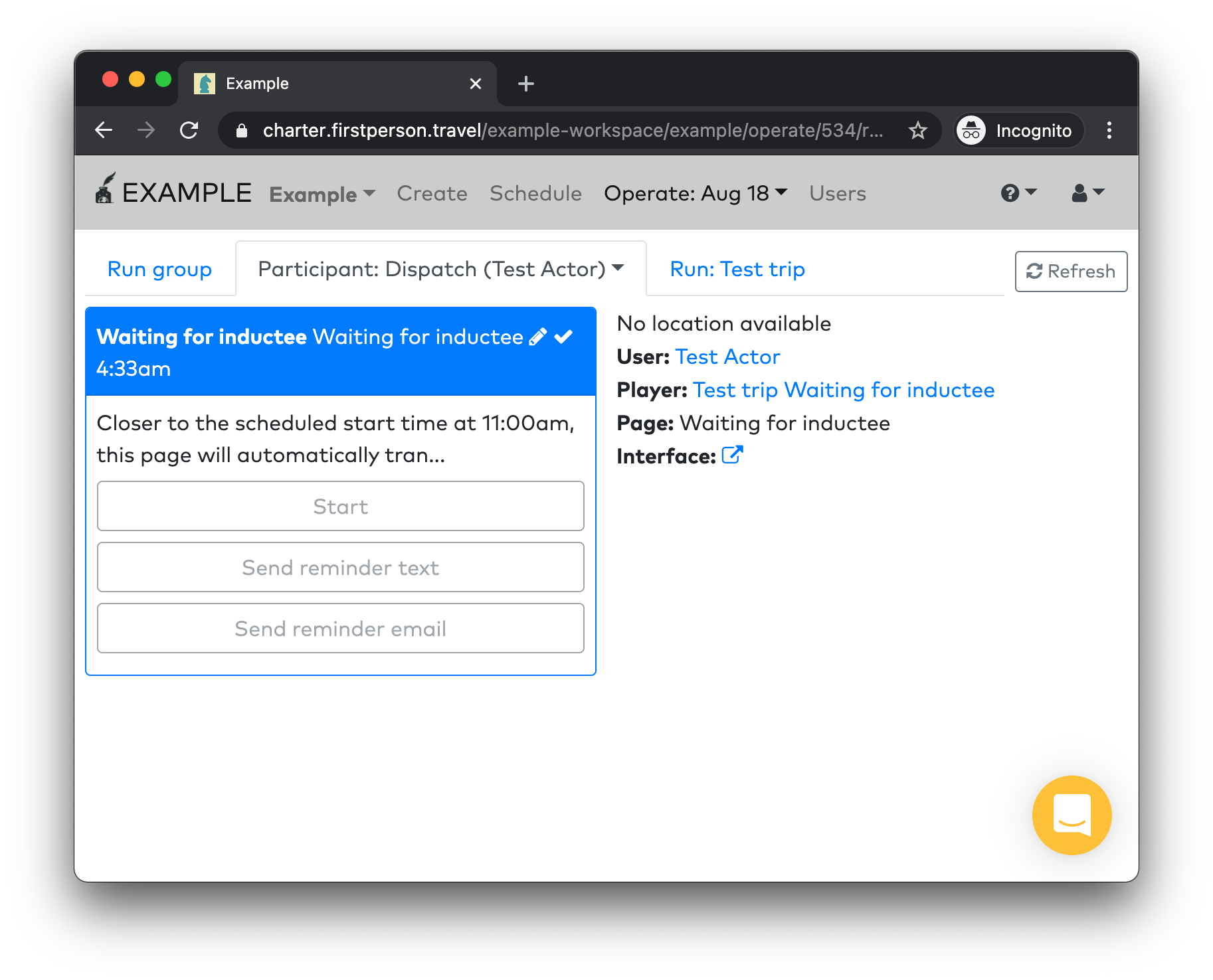
The main use for this tab is if you have participants present in multiple runs of a group. For instance, if you had an actor playing a role for multiple groups at a time, this actor's state for all the runs they are a part of would show up here.
Runs
The Runs tab breaks down your experience by each run. Much more detailed inspection of the state of your run is available here.
Scenes
The default run tab, Scenes, is a key view for operating your experience. This view shows you every scene in your project, and every page in each scene, with the currently active scenes and pages highlighed in blue.
This view is very similar to the Project preview functionality in the Create tab, but it shows the actual live state of your run.
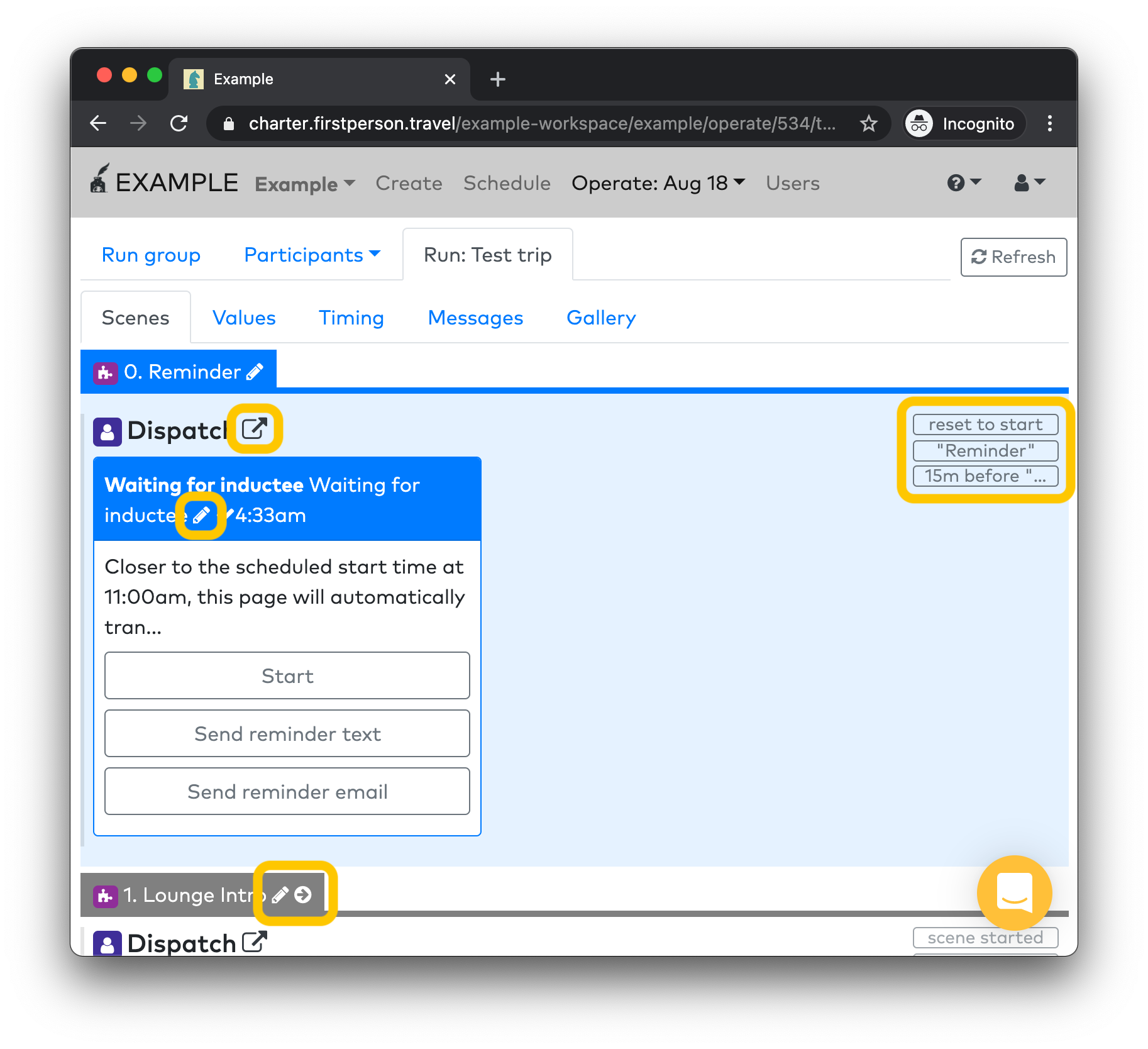
Note the slim buttons on the right-hand side. The top-most button will reset your experience to the start, which is useful for testing. The rest will let you trigger specific behaviors in your experience. The full title of the behavior to be triggered will appear on hover.
You can click the Pencil icon to navigate to the corresponding page or scene in the Create tab. The Right arrow activates the indicated page or scene, and the External link icon opens up that role's interface in a new browser tab.
Values
The Values tab displays the current value of any variables or places in your run and gives you the option to change them.
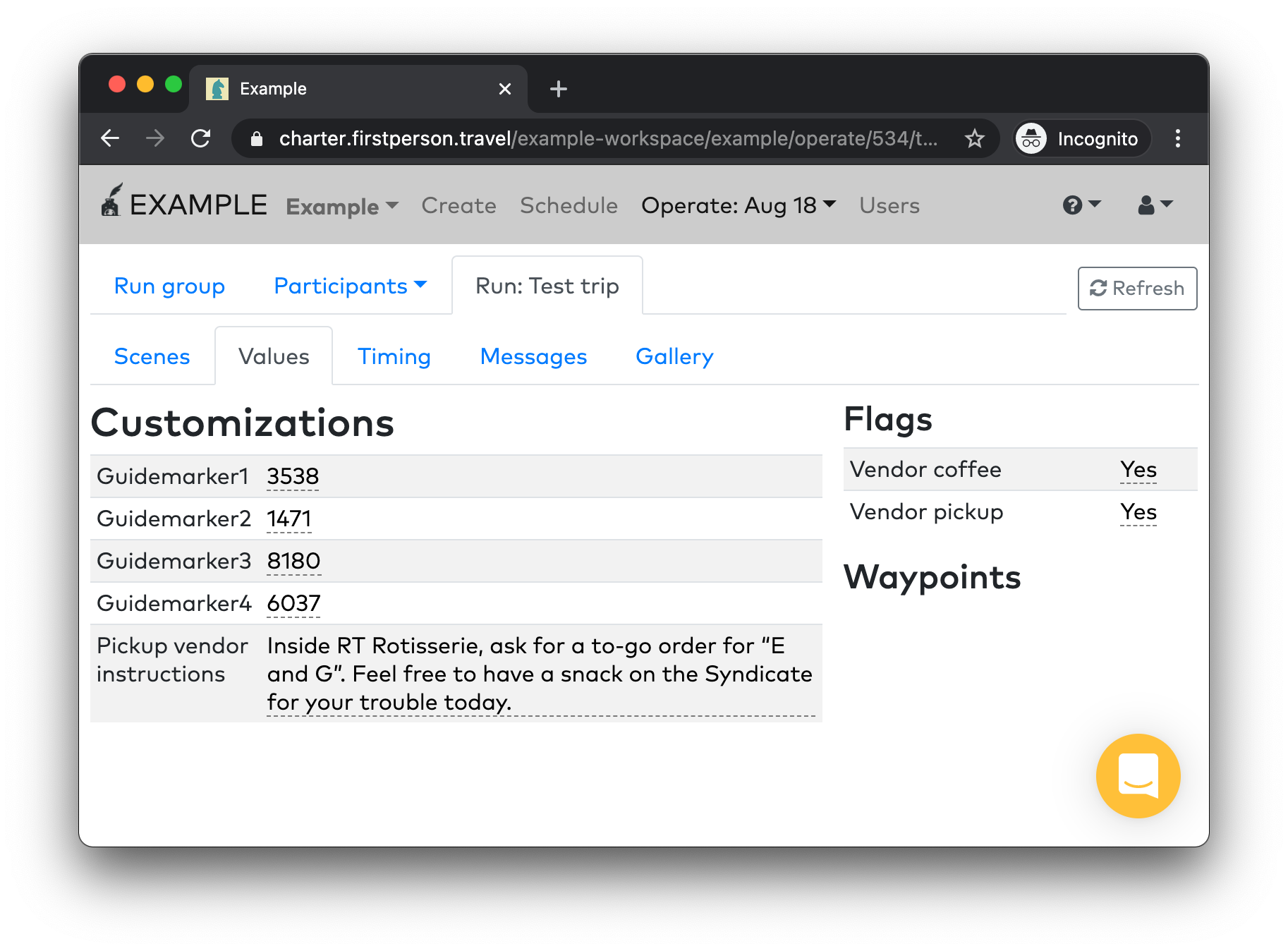
Timing
The Timing tab displays the clock time corresponding to any Moments in your project, and lets you reschedule them on the fly.
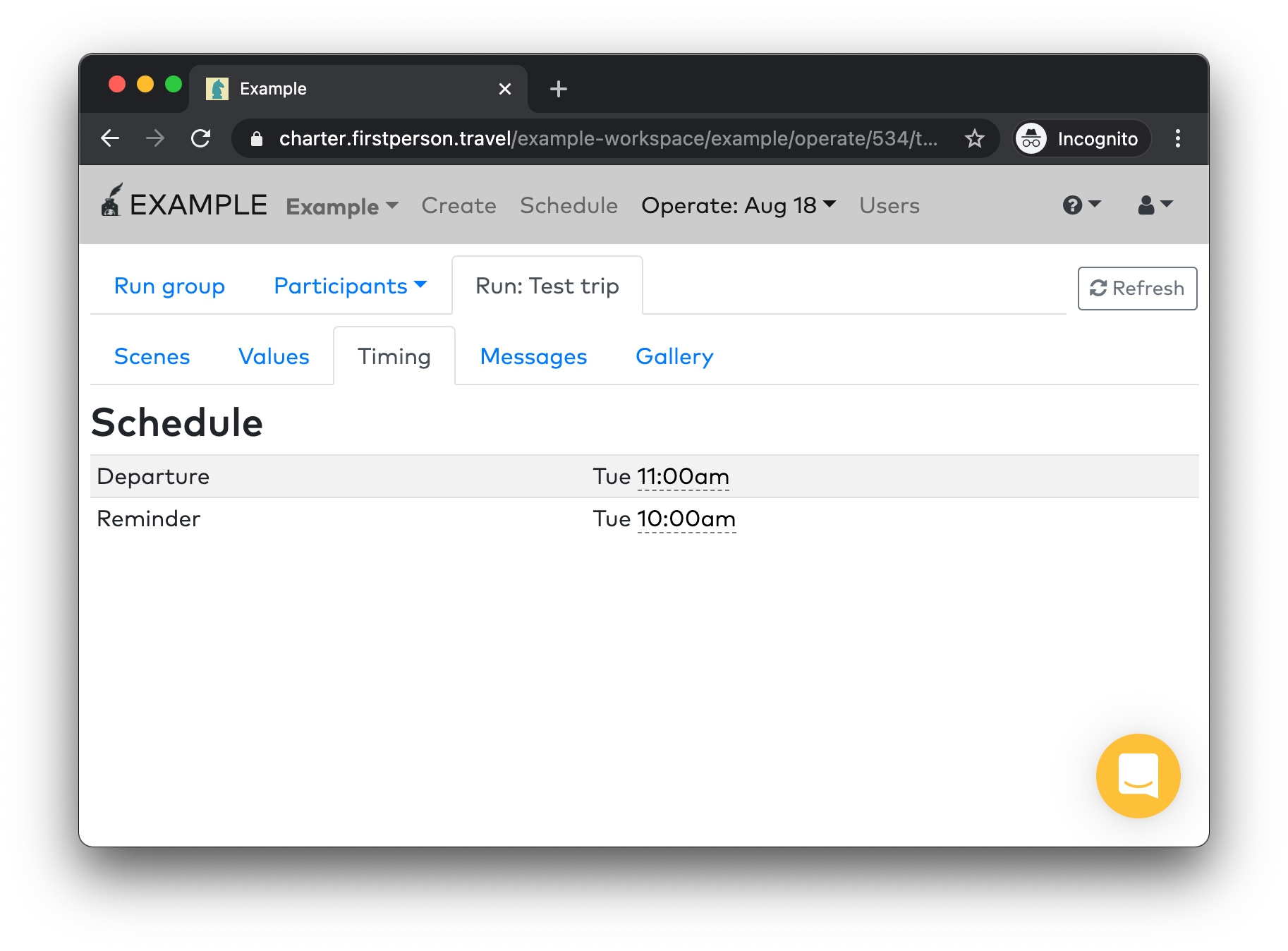
Messages
The Messages tab displays all the messages coming in or out from participants, and lets you send or receive messages in any role to your participants.
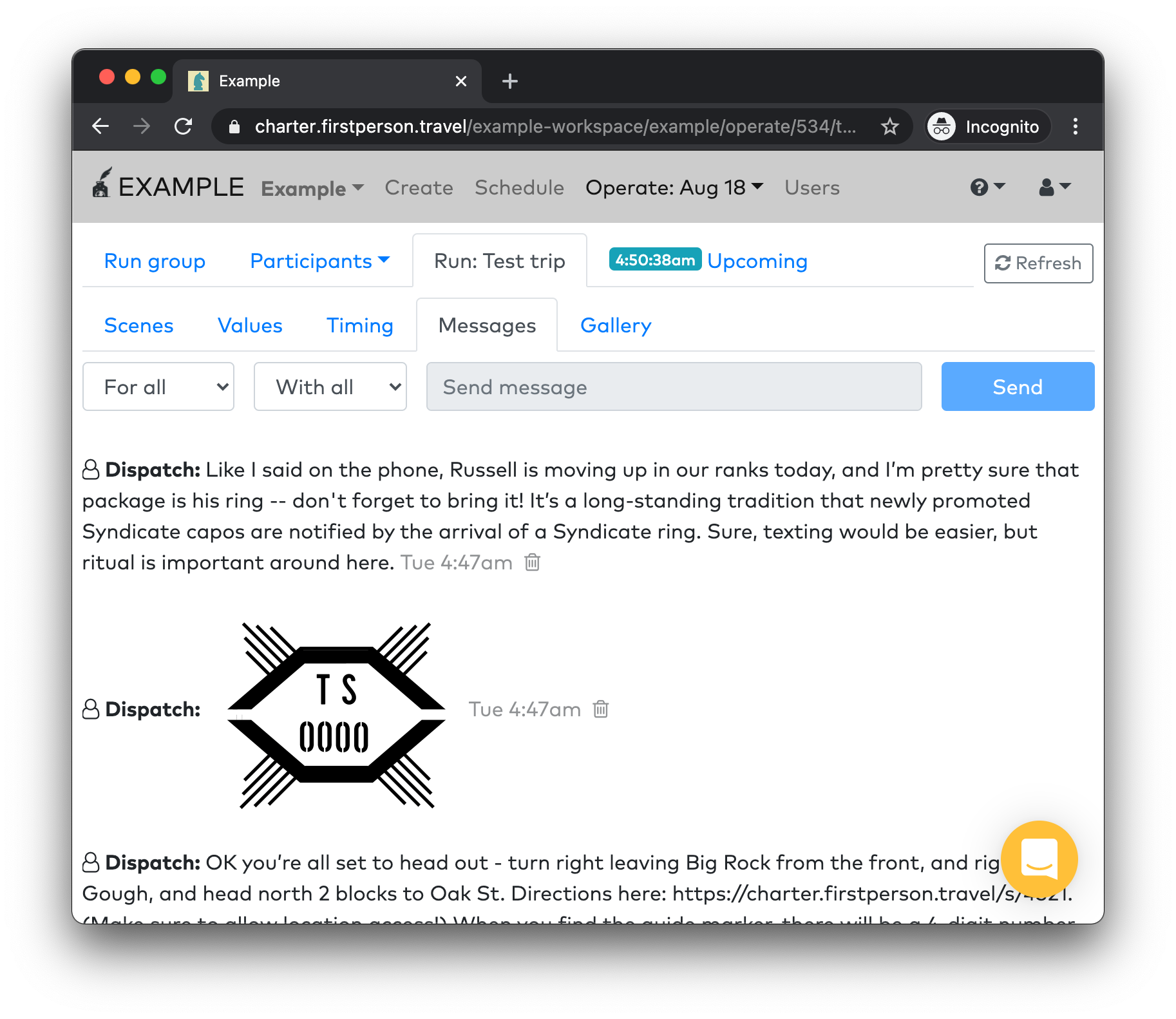
Gallery
The Gallery tab previews all the media taken during this run by your participants, and lets you select a subset to save to share with those participants after their experience is over.